If you’re looking for how to apply for a primary school place in Lambeth for your child at Reception age, you can see the entire process using the online system by watching the video below and reading the steps set out after the video.
This guide is intended to help any parent looking to apply for a primary school in Lambeth for a child entering primary school at Reception.
For full details on the Admissions procedure at St Andrew’s primary school, please click here.
All parents wanting to apply for a place for a child at St Andrew’s primary school are expected to take a tour of the school.
If you’re a prospective parent and haven’t had a school tour yet, please click the button below for the next available dates and to book a place on a tour.
The admissions system for all Reception age children in Lambeth is managed by the local authority in which you live and not by the schools directly.
For most parents looking for a primary school place in Lambeth that will mean applying through Lambeth Council.
Some schools (including our own St Andrew’s) required parents to apply using the Lambeth application system and submit a simple additional application form direct to the school.
You can see more about the additional requirements when applying to St Andrew’s here.
To apply through Lambeth Council, all parents are required to fill out a Common Application Form (‘CAF’) for their child, preferably using the online Lambeth e-admissions process, which is the Primary Schools Admissions Portal.
Lambeth Council provides a comprehensive Primary Schools Admission Booklet that details the Reception place application process, but the video above and the steps detailed below are all you’ll need to know.
Step 1 - Create an Account
If you have not used Lambeth e-admissions system before the first thing you will need to do is create an account.
If you have previously used the system and already have an account you can simply login and begin.
Assuming that you do not have an account already just might click the button below to create your account.
The parent or carer of a child needs to be the person creating an account and only one parent or carer is able to register one application per child so that there is a single identifiable email address for each application.
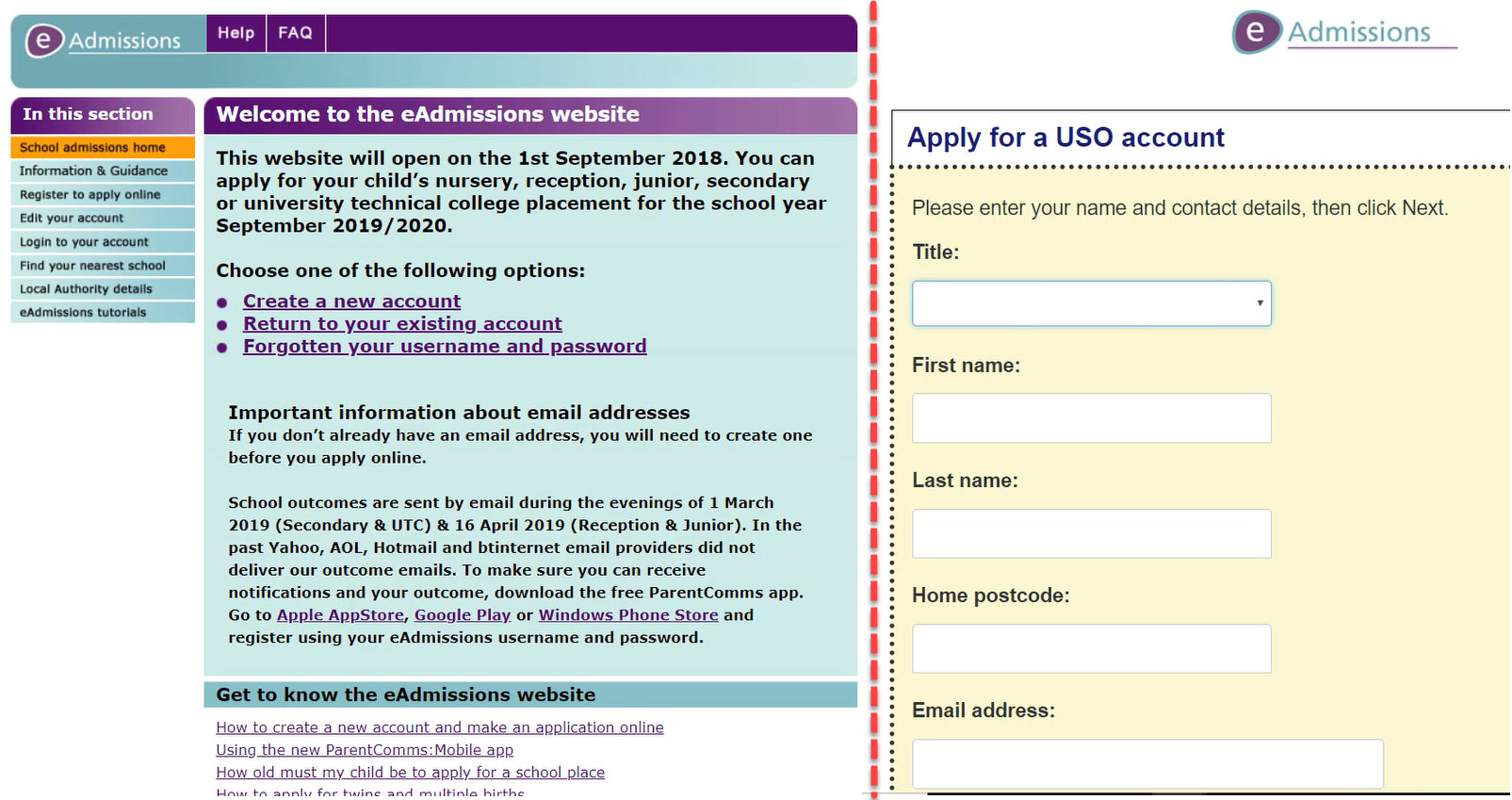
Once you have filled in the form with your basic personal details to create an account, You will be asked to create a password and will have to answer three password reminder security questions.
Once you have done that you will be taken to a screen where you will be given your username for accessing the site. We recommend that you note down your username and password and the answers to the password reminder questions that you have just set up.
On this screen you can click the link to login to your newly created account but you will also need to check your email and click on the verification email that you will be sent before you can move on to Step 2 in any event.
Step 2 - Check Your Account Details and Add Child Details
After you have clicked on the verification email and clicked to login with your new username and password the first screen which you will see is entitled ‘Your Details’.
All you need to do here is verify that your details are correct and click the few checkboxes before clicking ‘Save and Continue’.
The next screen will give you the option to download a mobile app or receive further information from the e-admissions system by text.
We recommend that you click to receive notifications by text which will have a few steps to verify on your mobile.
When you click on ‘Yes to texting’ you will be taken to the screen where you enter your child's details.
You will need to enter your child's name as it is listed on their birth certificate or passport.
You will also need to use your child’s (and the parent’s) current address and you will also need to enter a valid Council Tax account number which Lambeth use for verification.
On this page you will have to check several boxes about parental responsibility and define your relationship to your child and you will have the option of listening a second contact (such as your child’s mother).
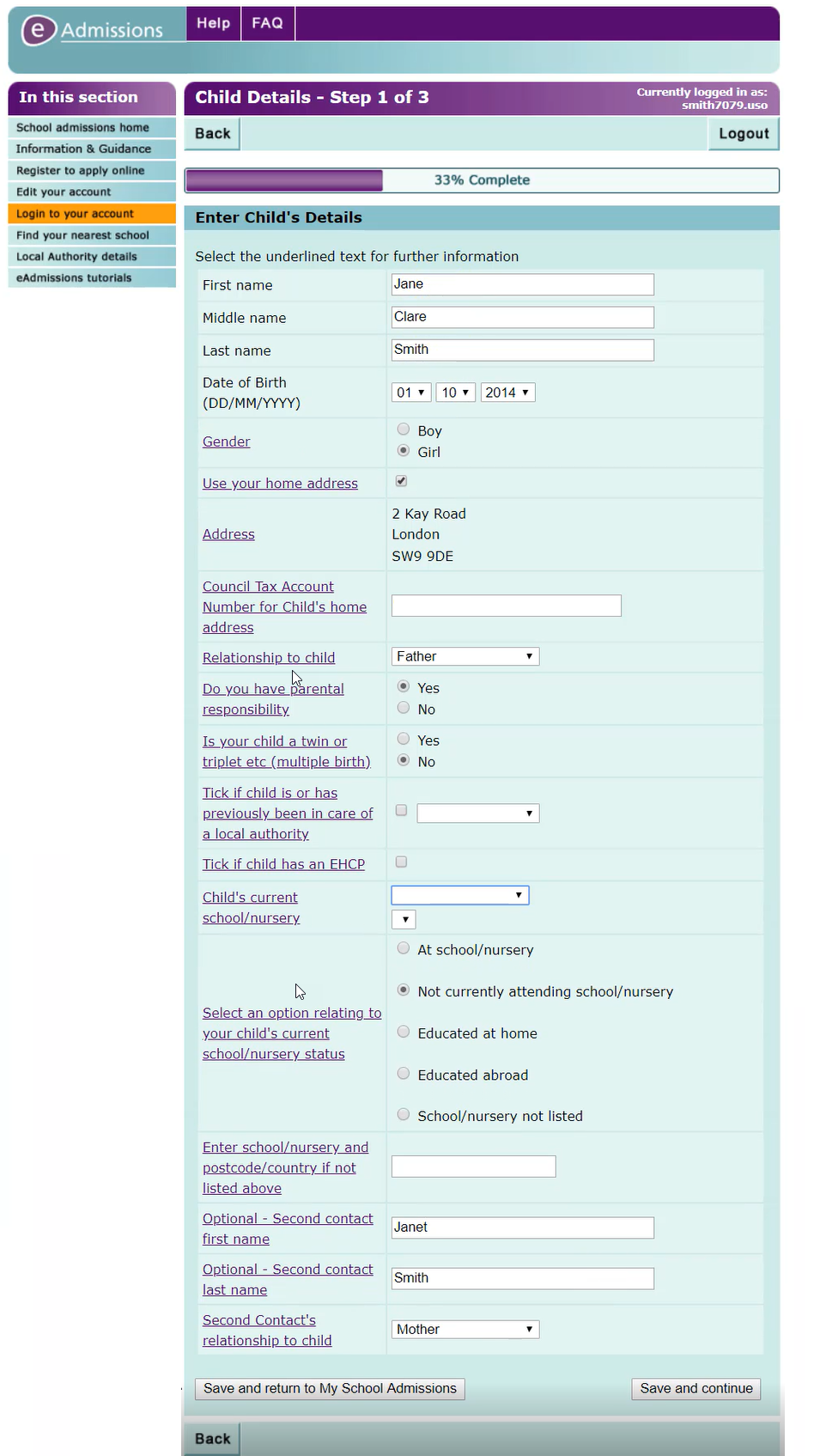
Once completed, click ‘Save and Continue’ to move on.
Step 3 - Add Your School Preferences
The next screen is where you list the schools for which you want to make an application for the reception place for your child and which you should do in order of preference.
Using the pre populated drop down lists you can Select the borough you are in (if this is not automatically selected) then select the school you want as your first preference.
Click ‘Add this school’ to add to your application list.
You can also click the ‘map’ and ‘keyword’ buttons to search using those functions.
You can apply for up to six schools, but you should be very careful to ensure that you have selected the correct school as there are often many schools with similar names in the borough (our school ‘St Andrew’s being a case in point as there are two in Lambeth - us, St Andrew's CE and a Catholic School of the same name!).
Once you have added the school to your list of preferences you can also add details about any siblings or relevant medical or social details as applicable.
If the school you are adding to your list of preferences also requires a supplementary information form (‘SIF’) this will automatically be flagged up by the system so you will need to remember to ensure that such SIFs are completed and returned to the school directly before the deadline.
You can continue to add schools up to the maximum number of six and your choices can be moved up or down in terms of preference and added to or delete it right up until the application deadline.
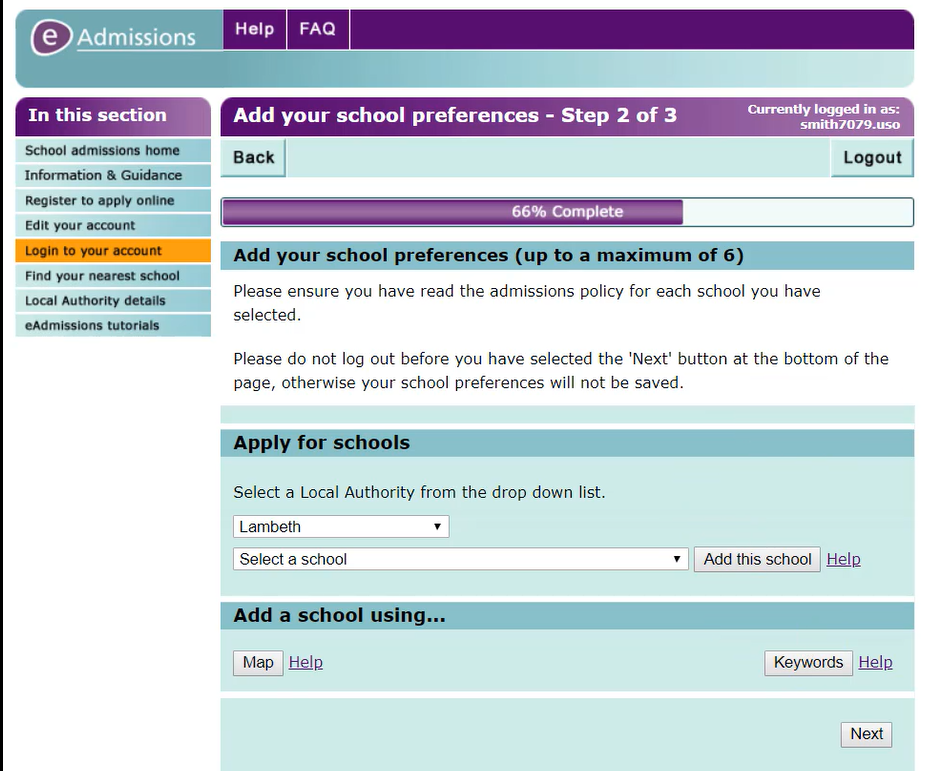
Step 4 - Check and Submit Your Lambeth Primary School Application
After clicking next once you have listed all your school preferences you will end up on the screen where you are asked to ’Check and Submit’ your application.
All the details that you have entered for yourself and your child together with a list of the schools you have chosen in preference order will be shown on the screen.
Next you will see a reminder of any schools that require a supplementary information form followed by a checklist so that you can ensure you've completed everything necessary plus a declaration about the application you're making.
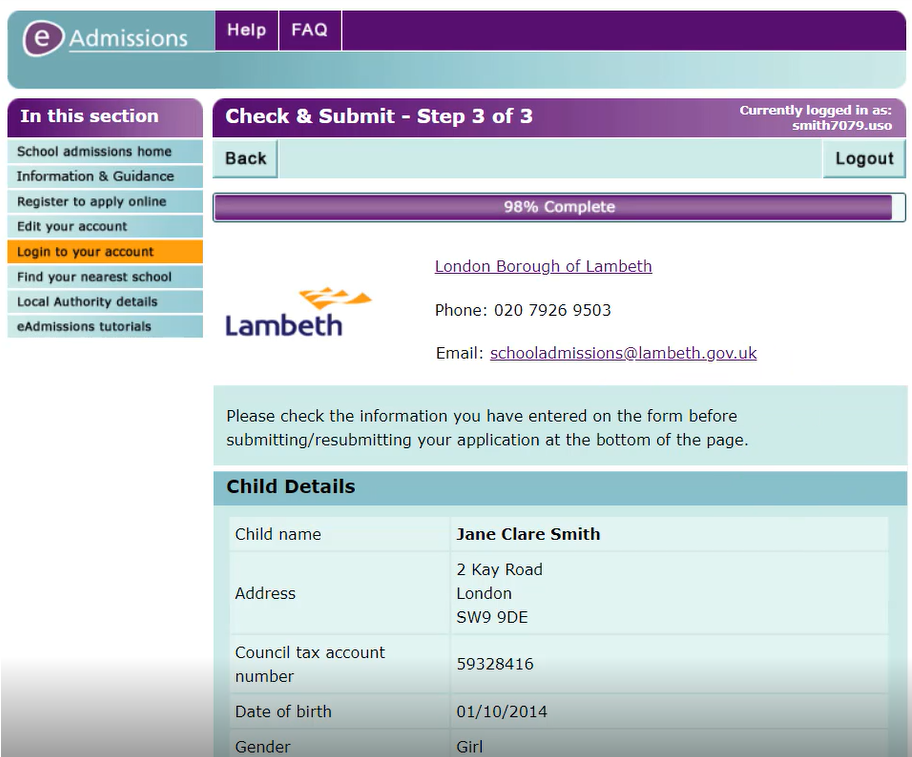
Once you are happy with your completed form click the two checkboxes and click ‘Submit Application’.
Step 5 - Confirmation of your Lambeth Primary Application Submission PLUS Next Steps
As soon as you have submitted your application you will be taken to a confirmation screen where you will see your application reference number and section entitled ‘Next Steps’.
You are required to submit several proofs of address before deadline application date.
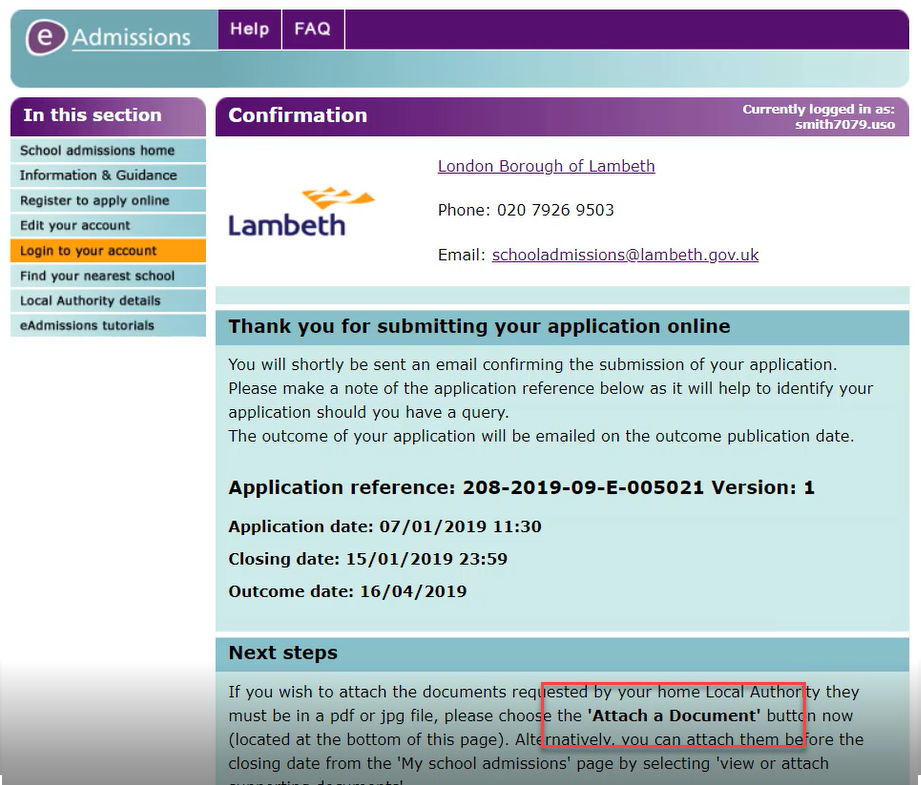
IMPORTANT : DO NOT FORGET!
You have now completed the initial online steps to submit your application but it is absolutely critical that before the deadline you log back in to this account and submit the following:
You must submit these proofs of address through the online account created in the application process (click ‘Attach Document’ on the confirmation screen or login at another time and submit through the ‘My School Admissions’ page in your application account).
Do not forget to do this before the application deadline date on the 15th January.
We also suggest that you check your email account and ensure that you have received the confirmation email that your application has been successfully submitted just to ensure that emails from the Lambeth e-admissions system are not being sent to a spam folder.
You will need to know when you are notified of the school places awarded to your child when these notifications are sent out in April.
Step 6 - Submit Supplementary Information Forms As Necessary
As you have seen in the application process some schools require ‘supplementary information forms’.
Each school will have clear instructions on where to download any such SIF and how to submit this form once you have completed it direct to the school.
These forms are often used by schools to gather additional information about applications for children where they require more details.
You should be able to find any relevant forms on an admissions page of the school’s website.
In the case of applying for a place at our school, once you have completed the online application, you’ll need to complete the short St Andrew’s application, by downloading, printing and filling out our additional application form with simple details.
You can download this below and then post it or drop it into the school office - addressed to Applications, St. Andrew's CE Primary School, Kay Road, London, SW9 9DE - or email a scanned copy to
admin@standrewsce.lambeth.sch.uk
Here are all the links you’ll need:
Reminder :
To apply for a Reception class place at any school in Lambeth a St. Andrew’s for Reception Class you must:
- complete the Common Application Form through the Primary Schools Admissions Portal; and
- complete and submit the Supplementary Admissions Form direct to St Andrew’s school.
If you need any more information, do check our application guide here, and visit Lambeth’s information on applying for primary school here.
